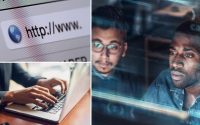Change this setting or your iPhone is unsafe
Your iPhone has a ton of important privacy features. For example, there is a setting to hide your IP address when you send an email. This way, advertisers cannot track you this way.
What if you shared your location or other access with someone and now want to stop?
The internet is a dangerous place.
Your Face ID is vulnerable unless you change this setting
First, Apple’s Face ID uses the TrueDepth camera to capture accurate face data by projecting and analyzing thousands of invisible dots. It maps all your curves and wrinkles and stores that data as a key to unlock your phone.
Face ID automatically adapts to changes in your appearance, like if you wear makeup or grow facial hair. When there’s a more significant change in your appearance, like shaving your beard, Face ID confirms your identity by using your passcode before it updates your face data. Neat, right?
Face ID is designed to work with hats, scarves, glasses, contact lenses, face masks, and sunglasses. Apple claims there’s a one-in-a-million chance someone else’s face can unlock your iPhone. OK, that’s good to know.
What about your face?
A common fear is that someone could hold your phone to your face while you’re sleeping to unlock it. The good news is these systems generally don’t work if your eyes are closed.
The bad news? There’s a way to bypass this safeguard built right into your phone. I’ll show you how to prevent this from happening.
Safety warning: I shared a crazy video on my Instagram. An iPhone 4 exploded overnight. Luckily, the family wasn’t hurt. Here’s how to keep dangerous charging mistakes from happening to you. Step 1: Don’t use a 12-year-old phone.

It’s all in the eyes
Smartphones come packed with accessibility features for people with vision, hearing, or mobility impairments. You can make the text on your screen larger or have the phone dictate what’s on the screen. AssistiveTouch helps you use your iPhone if you have difficulty touching the screen or pressing the buttons.
Kim Komando
Get more tech know-how on “The Kim Komando Show,” broadcast on 425-plus radio stations and available as a podcast. Sign up for Kim’s 5-minute free morning roundup for the latest security breaches and tech news. Need help? Drop your question for Kim here.
These are essential tools for the people who need them, but there’s one setting that could put your security at risk. Face ID also has an accessibility feature to support people who are blind or have poor vision. With this setting, you don’t need to open your eyes to unlock your phone.
While some people need this, you shouldn’t use it if your vision isn’t impaired. Here’s where to find it:
- Go to Settings > Accessibility > Face ID & Attention.
- Make sure Require Attention for Face ID is enabled.
While this setting is enabled by default, someone with access to your phone could disable it and unlock it while you sleep. That’s a scary thought, so a quick check here is more than worth it.
Note: This accessibility setting is automatically disabled if you enabled VoiceOver during the initial setup.